Skype for Business (Microsoft Lync)
These instructions help you configure your Skype for Business phone system to work with TIM Enterprise. Contact your system maintainer if you are not familiar with the configuration of your PBX.
Support files
Ensure the following support files exist in the /config/ folder of the TIM Enterprise application:
Skype for Business.TDT
Skype for Business.TDS
Skype for Business.DBS
Contents
Configure the SMDR output
info
You may need to purchase a license to enable SMDR on this PBX. Please speak to your system maintainer if you are unsure.
Follow the instructions below to configure the SMDR output. These instructions are taken from the Skype for Business manual:
The Skype for Business phone system writes its CDR data to a MSSQL database called LcsCDR on the Monitoring Server. In order for TIM Enterprise to connect to the database and collect the call logging data, a Windows or SQL authenticated login will have to be created to allow access. Contact your system maintainer if you are not familiar with this procedure.
The following information is required for TIM Enterprise to connect to the LcsCDR database:
- IP address or hostname of the Monitoring Server where the LcsCDR database resides.
- Username and Password of the LcsCDR database.
Set up a DSN connection
To enable TIM Enterprise to work with your Skype for Business phone system, you first need to set up a DSN connection by following the steps below:
Open Windows Control Panel and select the Administrative Tools icon
Double-click on the Data Sources (ODBC) icon to open the ODBC Data Source Administrator window
info
For a 64 bit system, access the ODBC Data Source Administrator from the following location C:\Windows\SysWOW64\odbcad32.exe
Click on the System DSN tab.
Click on the Add button.
Select SQL Native Client from the driver list and click Finish.
In the Name field, enter lync.
In the Description field, enter TIM Enterprise link to LcsCDR.
In the Server field, enter the IP address or hostname of your Monitoring Server.
In the Username field, enter the username for your LcsCDR database.
In the Password field, enter the password for your LcsCDR database.
In the Database drop-down list, select LcsCDR.
Click on the Test button to confirm the information you entered is correct and that the connection is successful.
Click on the OK button to close the window.
An example of an ODBC entry is shown below:
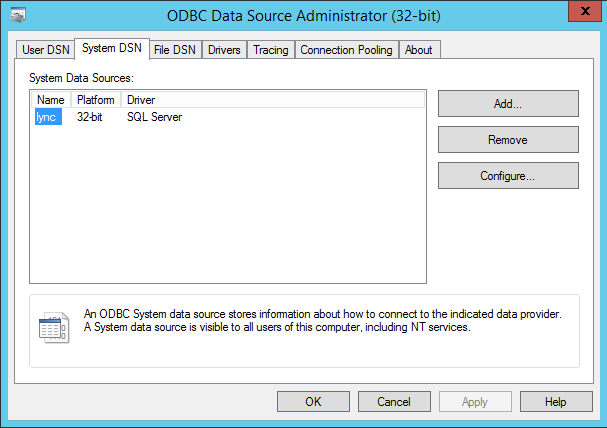
Configuring TIM Enterprise
Once the DSN connection has been set up, log in to TIM Enterprise and perform the steps below:
Click on the Directory tab.
Locate the PBX object you want to configure in the Directory, right-click on it and select Properties.
A new window will open, displaying the general properties of your PBX object. Select Skype for Business from the Data format list and tick the Keep a local backup of data box, as shown below:
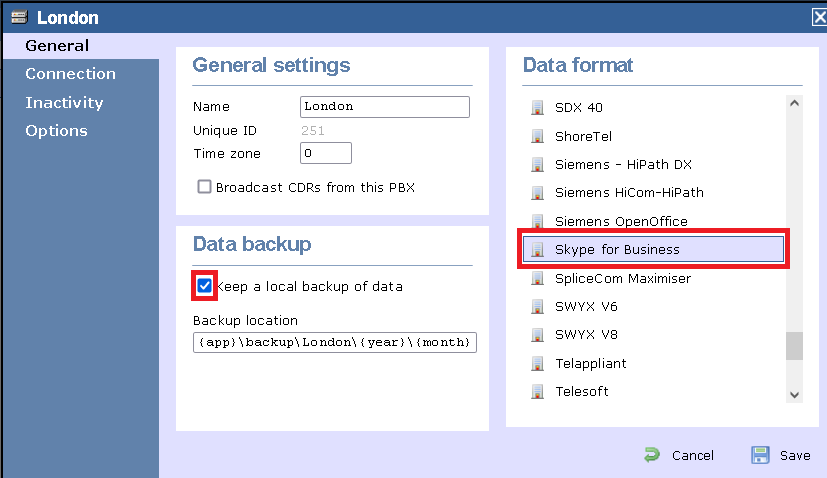
Click on the Connection tab and select System DSN connection from the Connection method list.
In the DSN field, select lync from the drop-down list.
In the Frequency field, enter 5 to check for data every five seconds.
In the DB script field, select Skype for Business from the drop-down list.
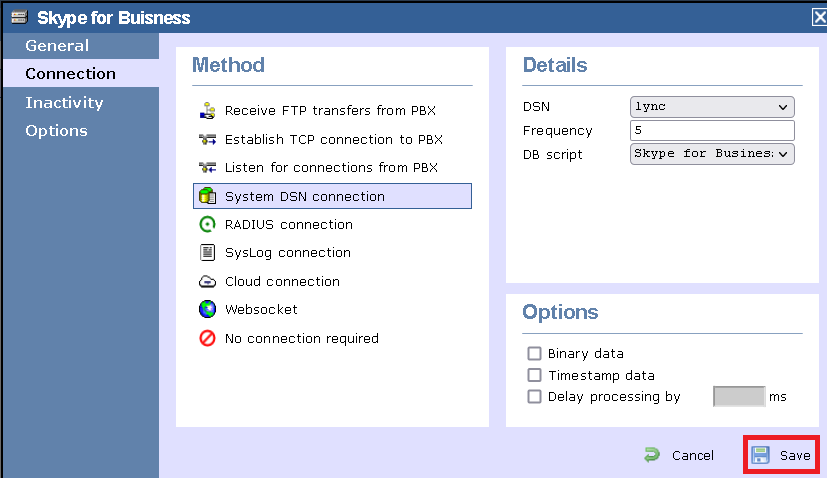
Click on the Save button to apply the settings.